Take a free typing test online in English. There are no ads during the test and no login is required. Check your WPM speed and accuracy using fun texts, common words, or even your own content.
Whether you're practicing for work, school, or just for fun, this test offers a quick, distraction-free experience.
To start the typing speed test, type the text shown at the top of the page. A blue underline highlights the current character you need to type.
The test begins when you press the first key. As you type, characters turn green (correct) or red (incorrect). You can fix mistakes anytime using BACKSPACE or CTRL + BACKSPACE.
Once you finish the typing speed test, your results will appear, showing your speed in WPM (words per minute), accuracy, mistakes, total time, and more.
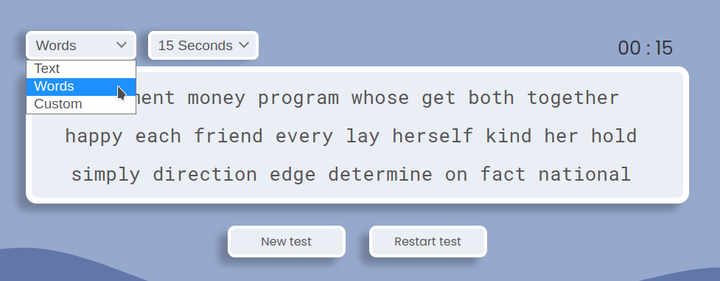
To change the typing test type all you have to do is to click the first selector (above the text box) and click one of the test options. You can easily and quickly alternate between different types of tests at any given time using this selector.
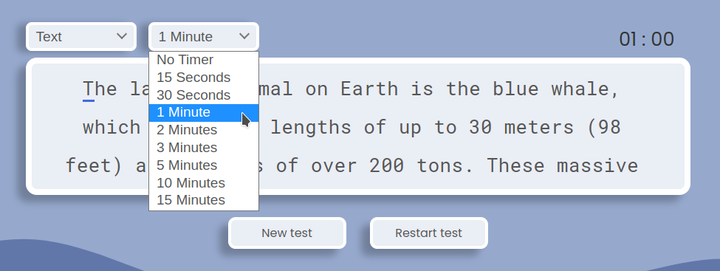
To change the typing test timer you have to click the second selector (also above the text box) and select a timer option. You can choose from “No Timer”, 15 seconds, 30 seconds, 1 minute, 2 minutes, 3 minutes, 5 minutes, 10 minutes or 15 minutes.
When you choose a test with a timer you have to type the text until the time runs out. When the time runs out you will see the results.
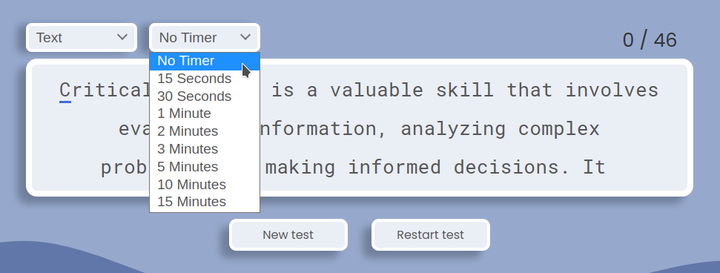
If you don't want a timer in your typing test, you can click the timer selector (the second selector above the text box) and select the “No Timer” option.
If you choose a test without a timer you will see a word counter instead of a timer. The word counter will show you how many words are in the current test and how many of them you typed already. To complete this type of test you have to type all the words contained in the test.
Think of the text box (text to be typed) as a text editor. If you click outside it you won't be able to type and if you click inside it you will be able to type again.
So if at any given moment you are typing but nothing happens (the characters are not turning green or red) that's the reason. If this happens to you, click inside the text box or just refresh the page and everything will get back to normal.
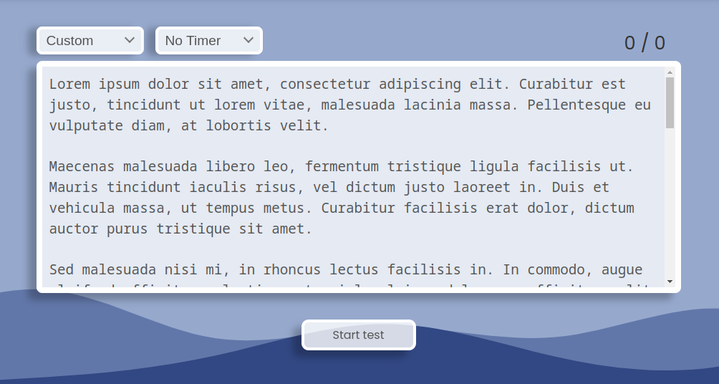
If you want to take a custom typing test, select the “Custom” option in the first selector above the text box (by default, the selected option is “Text”). Next, copy and paste your text inside the empty box that appears. Then, you just have to click the “Start Test” button, and your custom typing test will begin.
If you decide to change the custom text after practicing with it, just click the “New test” button (below the text box) and repeat the process described in the previous paragraph. The test automatically removes any extra spaces in the text.
Want to practice typing a paragraph? It's easy! Just select the “Text” option and choose the “No timer” option. Then, simply start typing! The test will end when you finish the entire paragraph. If you'd like to know how much of the paragraph is left, just check the number in the upper right corner. It shows how many words you have typed so far and the total number of words in the test.
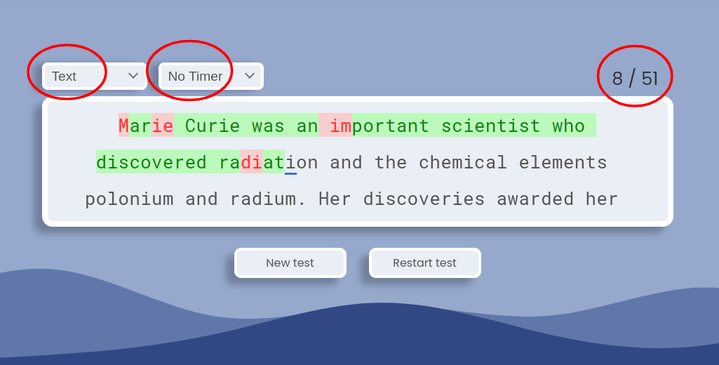
At any time, you can try new paragraphs by clicking the “New test” button or simply retry the same one by clicking “Restart test.”
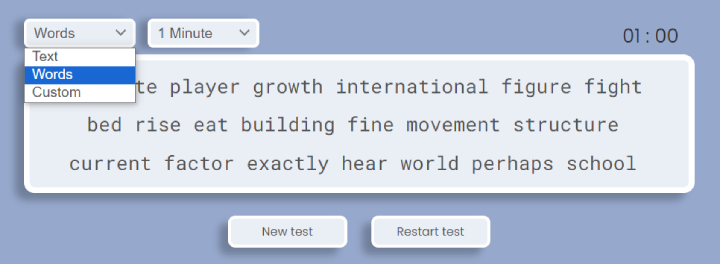
Looking for a no punctuation typing test? Or maybe a no caps typing test? You are in the right place! Simply select the “Words” option, choose your preferred time, and start typing. No punctuation, no caps, just simple, everyday words to help you sharpen your typing skills.
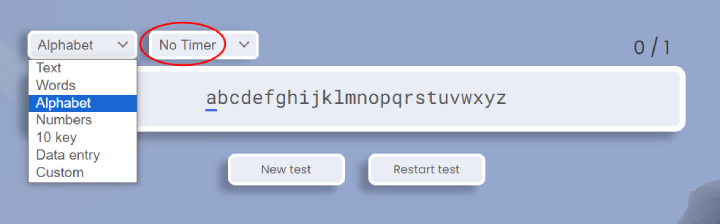
Want to master the keyboard from A to Z? Our alphabet speed typing test challenges you to type the entire alphabet quickly and accurately. It's perfect for beginners and anyone looking to boost their typing speed and precision with the full abcdefghijklmnopqrstuvwxyz sequence. Simply select "Alphabet" from the test menu and start typing to sharpen your skills.
How fast can you type the entire alphabet without making any mistakes?
Note: If you want to type the alphabet sequence only once and without a timer, choose the "No Timer" option from the timer selector.
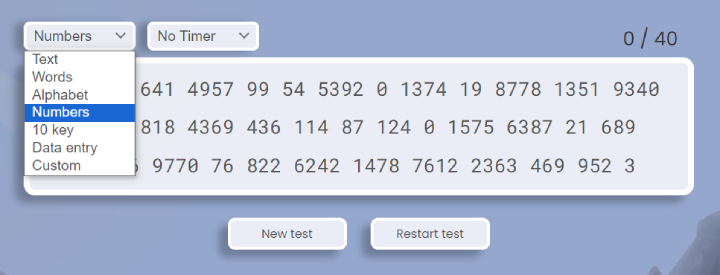
Our typing test with numbers focuses on helping you build accuracy and speed with numeric input. Whether you're preparing for data entry or just want to sharpen your skills, this type of test is a great way to practice and improve your overall typing speed. Select "Numbers" from the test type selector and challenge yourself with a numbers-only typing test to boost your proficiency.
Note: You can press either Enter or Space after typing each number.
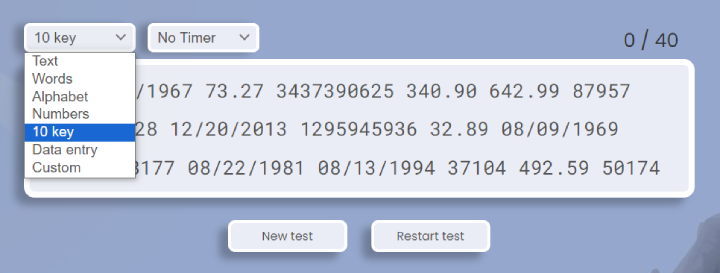
Our 10-key typing test is designed to help you master the numeric keypad, ideal for anyone who works with numeric data, such as data entry, administrative work, or similar tasks. This typing test for numeric keypad includes decimals, phone numbers, dates, and zip codes, providing practice with these common formats. Select the "10 Key" option to start practicing and improve both your speed and accuracy on the numeric keypad.
Note: After each entry, you can press the Enter key, mimicking how data is entered in real-world tasks.
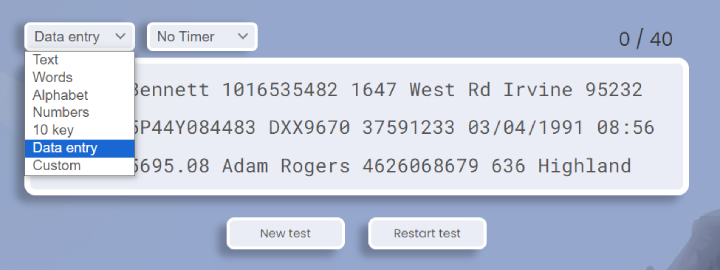
Our data entry test simulates real-world tasks by testing your ability to quickly and accurately enter a variety of alphanumeric data. This test includes:
Whether you're preparing for office work, looking for data entry practice, or aiming to improve your accuracy with alphanumeric input, this online data entry test is a great way to sharpen those skills. To start practicing, select the "Data Entry" option from the test type selector.
Note: After each entry, you can press Enter, just like how data is entered in many real-world tasks. Alternatively, you can press Space if you prefer.
Clicking the buttons on the screen with the mouse every time you want to restart a test or begin a new one can be very tiring. But, instead of using the mouse for this, you can use the keyboard, which is much faster and comfortable.
If you are in the middle of a test and want to start a new one, for example, you can press the TAB key, followed by the ENTER key at any given time and a new typing test will be loaded. Now, if you want to restart the current test you can press the TAB key twice, followed by the ENTER key and the same test will be restarted.