
The key to increasing typing speed in computer is consistent practice using good typing techniques. The repetition of correct finger movements to hit the keys on the keyboard will build muscle memory (movement memory) and, with time, typing will become easier and faster.
Increasing typing speed has several advantages. By improving your typing skills you will, for example, become more productive on a computer and you will be able to finish your work in less time. Also, with a good typing speed, you will be able to respond faster to your customers, co-workers and friends. Good typing techniques also reduce physical strain and increase comfort when performing activities on a computer.
As we can see, Improving typing speed has many benefits. But it's not so easy and it requires some dedication. So, to help you in this process I wrote this article containing 12 tips to improve typing speed.

In order for you to increase typing speed, it is essential that you choose a proper typing technique. The whole process of improving your typing speed is based on movement memory (muscle memory) and the way you type directly affects the speed you can achieve and the time you will need to practice.
A technique that uses only the index fingers (hunt and peck), for example, is very slow. Even if you practice a lot, you will not be able to reach very high speeds with that. This is because with this technique your hands and fingers need to move around the keyboard a lot, as many keys are far from your index fingers. Also, the same finger has to press many different keys, which makes the typing process even slower.
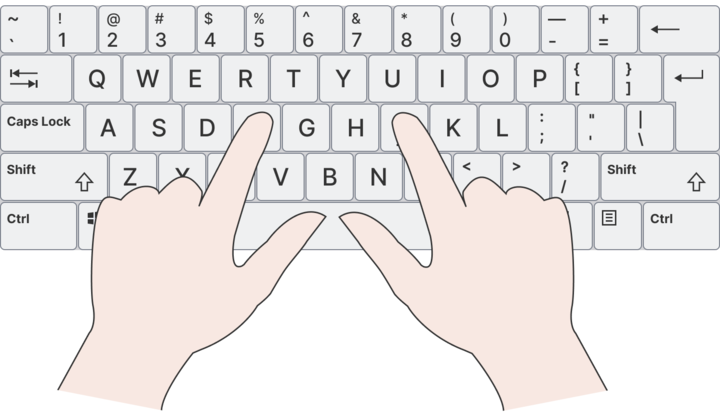
The most indicated technique is touch typing (Home Row technique). In this method all 10 fingers are used and this has the opposite effect of the technique mentioned in the previous paragraph. In the touch typing method there is no need to move the hands and the movement of the fingers is much less. This is because the distance that the fingers need to move is much smaller, since they are very close to the keys they need to press.
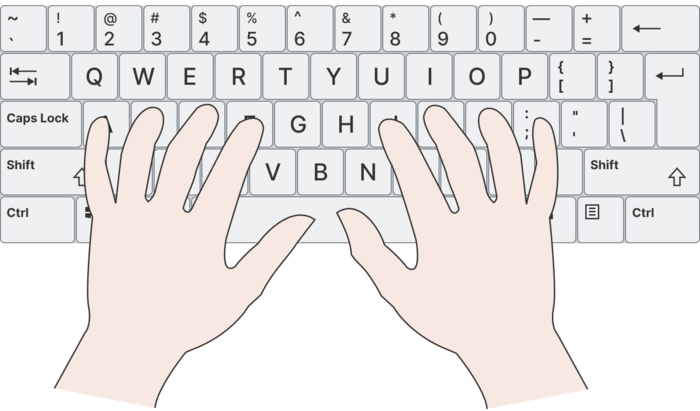
Furthermore, each finger is responsible for a much smaller number of keys. This makes it possible for you to type many words almost instantly, as you can place each finger simultaneously on each letter of these words. All this makes typing using this technique (touch typing / Home Row) much faster, more efficient and much less tiring.
Note that when adopting a new technique your typing speed tends to drop a lot at first. This is normal, as you are not used to the positions and movements of the new technique. However, as you practice accurately, consistently, and correctly, your typing speed will increase more and more. Soon you will be able to type at speeds above 60 WPM, 80 WPM or even 100 WPM. Some people can reach speeds above 150 WPM with this same technique.
However, there are people who can also achieve very high typing speeds using other techniques. It is possible to find, for example, people who type with 6 fingers (3 on each hand, not counting the thumbs) and who reach speeds of more than 150 WPM.
If you are one of those people who get good typing speeds (above 60 WPM) using other techniques and you believe that the technique you are using is good, switching to the touch typing technique (Home Row technique) may not be so advantageous. If this is the case, continue reading the next tips anyway. They can help you improve your technique and make you type even faster.
Don't look at the keyboard when you type. Use the bumps on the “F” and “J” keys to position your fingers and type looking at the screen.

When we type looking at the keyboard we waste a lot of time visually looking for the keys. We also lose some time by constantly switching our view between the keyboard and the computer screen. In addition, when we type while looking at the screen, it is much easier to quickly identify and correct typing mistakes.
If you still don't know how to type without looking at the keyboard, we recommend that you learn the touch typing technique (Home Row technique). This is a technique based on muscle memory (movement memory) and in it you don't need to look at the keyboard.

Having a good accuracy, that is, typing everything (or almost everything) correctly, is one of the most important things to improve your typing skills. This is because our brain learns through repetition and the greater the number of repetitions of correct typing movements the faster these movements are learned and the faster they will be executed.
Also, typos make us waste time making corrections and this is something we want to avoid. So, whenever you find yourself making a lot of mistakes, slow down your typing speed a little and try to type everything correctly. This results in faster speed than typing quickly and making multiple mistakes.
So, while you practice typing, your focus should be on accuracy and not so much on speed. You should always aim to maintain an accuracy above 96% and speed will come naturally with practice.

To be consistent is to continue throughout the days the activities that lead to a goal. In this sense, developing the ability to type quickly requires consistent practice, as this skill is not something that can be achieved overnight.
So, set aside some time every day to practice typing. Remember that it is better to practice a few minutes every day than to practice many hours in one day and not practice again for weeks.
Typing fast is a skill, and the key to developing any skill is consistency and dedication.
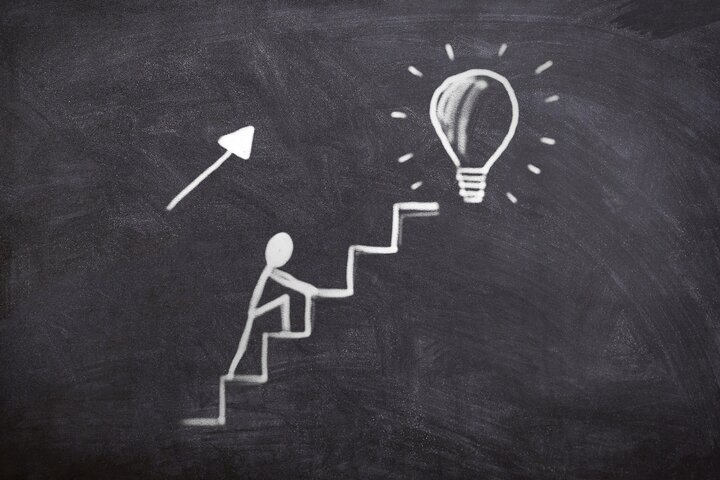
A goal is a simple, well-defined outcome that can be achieved in a short time and is part of a larger objective. Setting goals is essential in any project, as they serve as motivation and provide a sense of direction for those engaged in the pursuit of an objective.
If your current typing speed is 40 WPM (words per minute), for example, you can set a goal of reaching a speed of 50 WPM. Then, when that goal is accomplished, you can create another one in which the speed to be achieved is 60 WPM. That way, you can keep creating bigger and bigger goals and getting closer and closer to your ultimate goal, which can be, for example, reaching 100 WPM.
It is important that your goals have a deadline, that they are realistic and that they can be achieved in a short period of time. This way you will stay motivated by reaching each goal and by seeing that your efforts are generating results that bring you closer and closer to your ultimate goal.

Typing for a long time without breaks leads to mental and physical fatigue. That way, mistakes increase and you end up typing slower. To prevent this from happening, it is important to take short breaks of a few minutes during each typing session. This way, in addition to reducing fatigue, we also increase our productivity. Also, when we take breaks, we can type for much longer.
So when you are typing, always take breaks every 20 or 30 minutes or when you feel that you are fumbling too much with the keys on the keyboard, feeling too tired or getting too frustrated. Take a break, get some air, rest, and continue when you feel you are ready to type again.

While typing, try not to hit the keys too hard. Press each key naturally, with solid and precise movements. Also, try not to tense your hands while typing. This reduces physical strain and fatigue, increasing comfort and performance while typing.
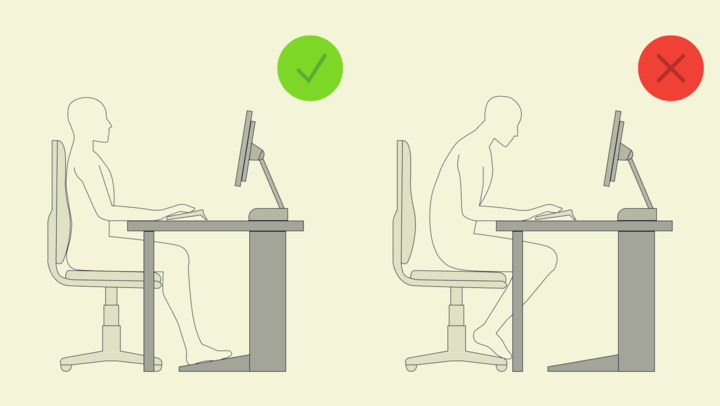
Good posture is essential for good typing performance. This is because it directly affects the comfort and naturalness of each movement of our body. In addition, using the computer for a long time without proper posture results in greater physical strain and can even cause some health problems.
Therefore, when typing:
In addition to maintaining good posture, it is also important to take breaks and perform stretching and warm-up exercises (labor gymnastics) to improve typing performance and to avoid health problems.

Choosing a good keyboard is essential for you to achieve high typing speeds. Good quality keyboards are comfortable, fast and have soft and stable keys. This allows you to type much faster and for much longer.
On the other hand, poor quality keyboards may require more strength from your fingers to press the keys or have unstable keys that cause you to make mistakes and compromise your typing speed.
Good keyboards have a good tactile response, that is, you can easily detect the activation of each key by touch. On mechanical keyboards, for example, you can feel a click when you press each key and also hear the sound each one makes. This virtually eliminates typing mistakes that occur when you do not press the keys all the way down.
Another factor to look out for in a keyboard is the number of keys that can be activated simultaneously (N-Key Rollover or NKRO). Cheap keyboards, for example, usually support the simultaneous activation of only 2 keys (2KRO), not counting modifier keys such as Ctrl, Alt or Shift.
Mechanical keyboards, on the other hand, support 6 or more keys being pressed at the same time. This feature is essential for using the rollover technique, in which faster typists often press the next key before releasing the previous one.
To find out how many keys you can press on your keyboard at the same time, just search the internet for “anti-ghosting test” and test your keyboard on one of the sites that will appear. If you prefer, you can use this tool from Microsoft to test your keyboard. Test various key combinations, as some keyboards may recognize, for example, some groups of 6 keys pressed at the same time, but not recognize some groups of 3 keys.
With so many different features and several types of keyboards to choose from (membrane, mechanical, semi-mechanical etc.) it is important to test everything to see if the keyboard you have chosen has what you need. Try to choose one with soft, easy-to-operate and stable keys (that do not tilt). One that has a good tactile response and a good response time, that the keys do not get stuck, that supports the simultaneous activation of at least 5 keys and, above all, one that you feel comfortable typing on.
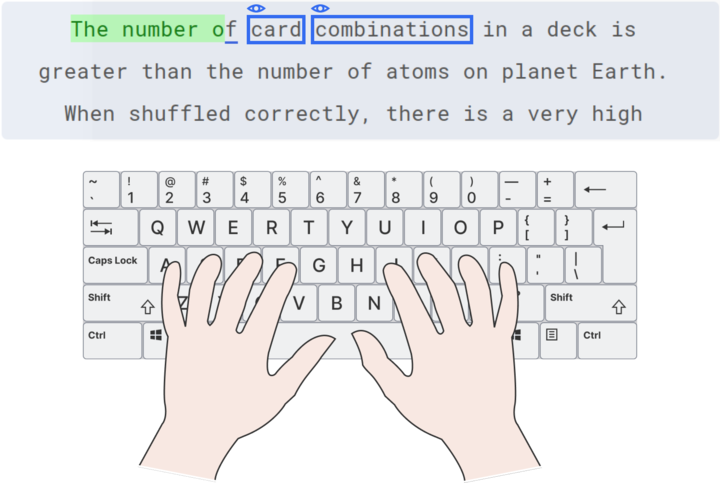
While typing you must always know the word that will come next. To do this, try to read 1 or 2 words ahead of what you're typing.
This way you will be able to type continuously, as you don't have to stop to read the current word you have to type.
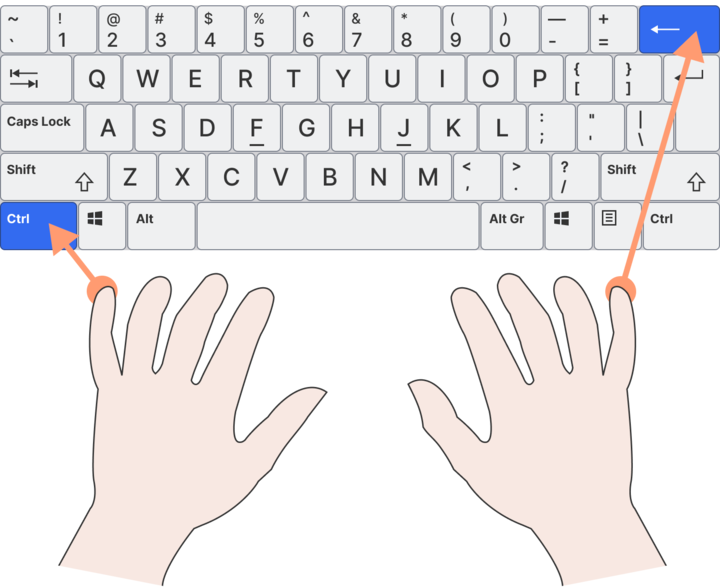
You can use some keyboard shortcuts to make corrections faster. CTRL + Backspace, for example, will delete the whole word before the cursor. CTRL + Del, otherwise, will delete the word after the cursor.
You can also use CTRL + Right arrow or CTRL + Left arrow to move the cursor to the end or the beginning of the current word, respectively.
Correcting typing mistakes with these shortcuts is much better and faster than having to press the backspace key multiple times.
Hold the Right SHIFT key to capitalize letters that you type with the left hand (“A”, “S”, “D”, for example). For capitalizing letters that you type with the right hand (such as “J”, “K”, “L”), hold the Left SHIFT.
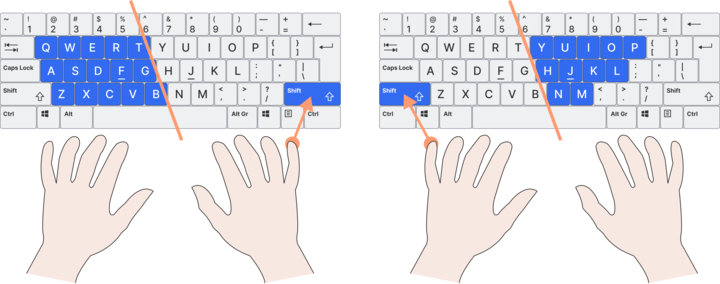
This results in faster typing because we press a key once to capitalize a letter (holding SHIFT and pressing a letter to capitalize it). When using CAPS LOCK, we have to press the same key twice. Once for enabling capitalization and again to disable it.
It may take a while for you to get used to this method for capitalization but it is worth it.
So should I stop using the CAPS LOCK key? No! This key is still faster for cases when we have multiple capitalized letters (such as whole words or sentences).
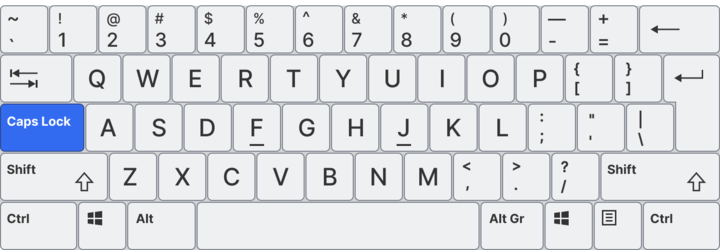
You can test these tips and practice your typing skills clicking on this typing test. It has different options to test: text (interesting informative texts), words (most common words in English) and custom (you provide your own text). All these options can be practiced with or without a timer. The available time options include 15 seconds, 30 seconds, 1 minute, 2 minutes, 3 minutes, 5 minutes, 10 minutes and 15 minutes.
If you have any questions about typing, I recommend checking out our FAQ page. It contains answers to common questions that arise when it comes to typing.